How to get a GUI to a Docker Container on OS X
This post will explain how to use -e DISPLAY flag on Mac OS X, so that you can get a GUI to your container. Furthermore it covers the basic steps of installing the boot2Docker VM, that runs the Docker engine, on OS X.
##How to install Docker on OS X ###Step by step instruction
On OS X there is the convenient possibility to install all necessary tools via Homebrew:
brew install caskroom/cask/cask-brew
brew install virtualbox
brew install docker
brew install boot2docker
Now you’re ready to fire up the boot2docker VM with the docker engine:
boot2docker init
boot2docker up
%Display the environment variables for the Docker client:
boot2docker shellinit
To test your installation, you can now start your first Docker container by typing:
docker run -t -i ubuntu:14.04 /bin/bash
This starts an interactive session and gives you a shell in the container.
##How to get a GUI on OS X On a Linux host you can do pretty basic X11 forwarding. A guide on how to do it, can be found here or here. On OS X there is no comparable way of achieving this, but there is a crude way to get a GUI for your Docker container. A discussion about the topic and the explanations of the smart people who discovered that, can be found here.
You need socat, which is a command line based utility that establishes two bidirectional byte streams and transfers data between them, and XQuartz - Apples version of the X server.
brew install socat
brew cask install xquartz
So start XQuartz:
open -a XQuartz
Expose local xquartz socket via socat on a TCP port
socat TCP-LISTEN:6000,reuseaddr,fork UNIX-CLIENT:\"$DISPLAY\"
Now all you have to do is pass the display to the Container:
% in another window
docker run -it -e DISPLAY=192.168.59.3:0 batmat/docker-eclipse
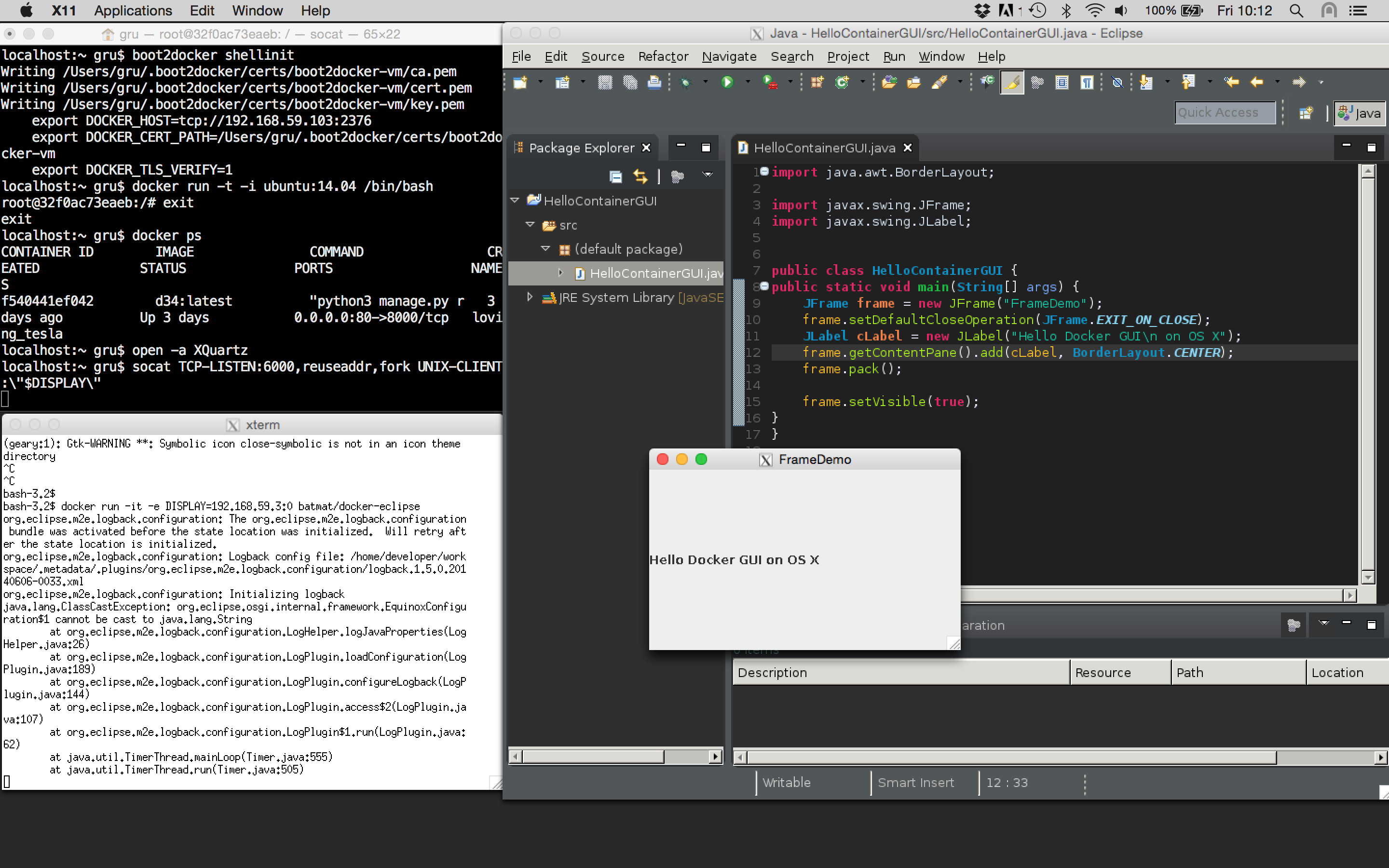
Note: the IP saved in DISPLAY is the one of your virtual box host.

